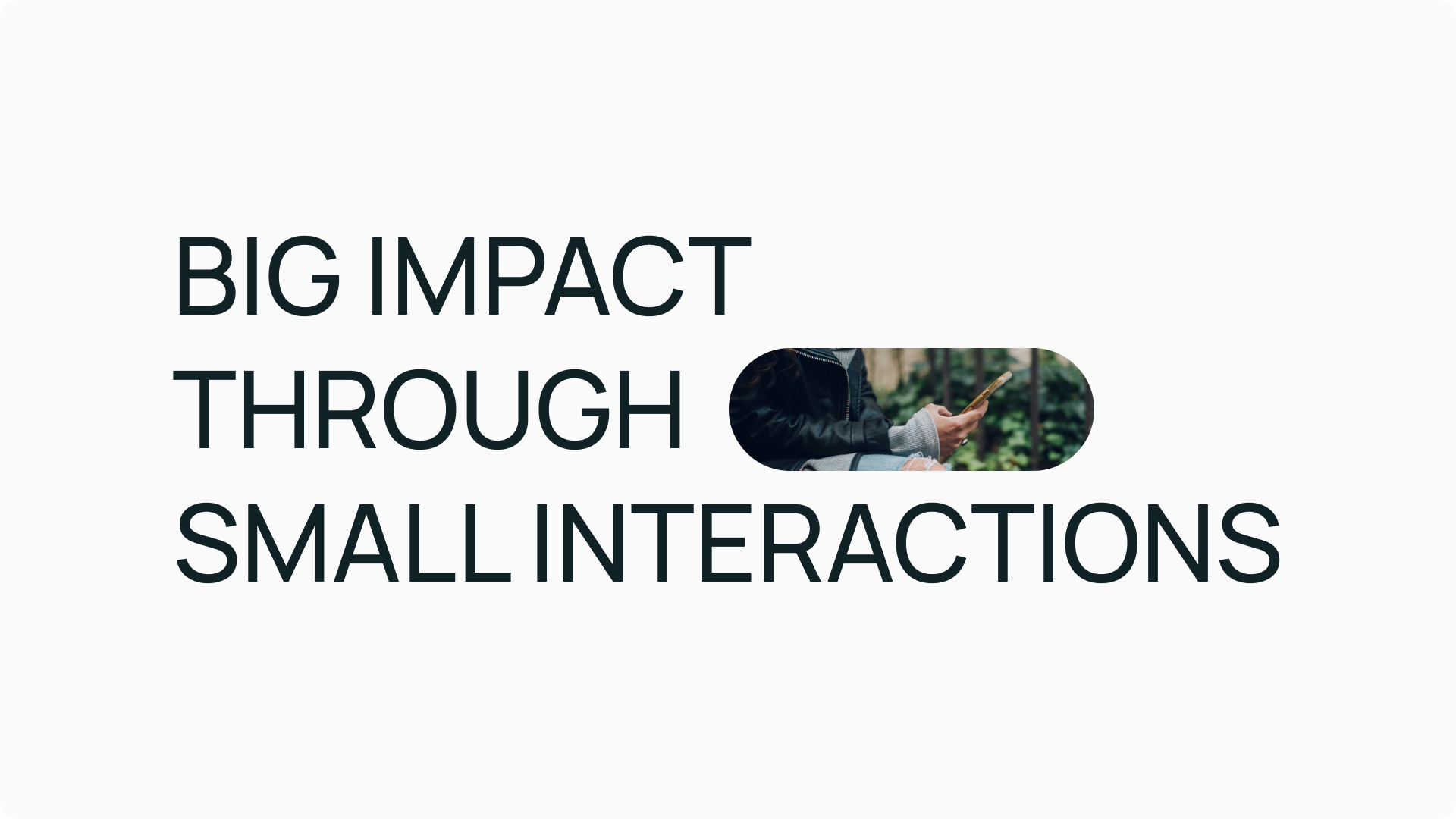The Power of Micro-Interactions in User Engagement
The Power of Micro-Interactions in User Engagement
In digital design, it’s often the subtle details that make a significant impact on user experience. Micro-interactions—those brief, often subconscious moments where users interact with a product—play a crucial role in creating a seamless and engaging experience. These small design elements and feedback mechanisms can elevate a product from functional to delightful, fostering deeper user engagement and satisfaction. This article explores the power of micro-interactions, their components, and practical ways to implement them to enhance user engagement.
What Are Micro-Interactions?
Micro-interactions are brief, contained moments that perform a single task within a product. They are the subtle responses and feedback users receive when they engage with an interface—such as a button changing color when clicked, a loading animation, or a notification sound. Though seemingly minor, these interactions contribute significantly to the overall user experience by making it more intuitive, responsive, and enjoyable.
The Components of Micro-Interactions
Micro-interactions consist of four key components:
- Trigger: Initiates the micro-interaction. It can be user-initiated (like clicking a button) or system-initiated (like an alert).
- Rules: Define what happens once the micro-interaction is triggered.
- Feedback: Communicates the outcome of the action to the user through visual, auditory, or haptic responses.
- Loops and Modes: Determine the repetition of the interaction and any special conditions that modify it.
Understanding these components helps in designing effective micro-interactions that enhance user engagement.
Why Micro-Interactions Matter
1. Enhance Usability
Micro-interactions provide immediate feedback, helping users understand the results of their actions, which enhances usability and reduces confusion.
- Example: When filling out a form, real-time validation informs users if their input meets the required format, preventing errors and improving efficiency.
2. Create Emotional Connections
Subtle animations and responses can evoke positive emotions, making the interaction more enjoyable and memorable.
- Example: A playful animation when a task is completed can elicit satisfaction and encourage continued use.
3. Guide User Behavior
Micro-interactions can subtly direct users towards desired actions without being intrusive.
- Example: Highlighting a button when a user hovers over it signals that it’s clickable, guiding them toward the next step.
4. Communicate Brand Personality
They offer an opportunity to infuse the brand’s personality into the product, differentiating it from competitors.
- Example: The “Forest” app (forestapp.cc) uses a growing tree animation when users focus on tasks, reflecting its commitment to helping users stay productive in an engaging way.
Types of Micro-Interactions and Their Applications
1. Animations
- Purpose: Provide visual feedback and make transitions smoother.
- Applications:
- Loading Indicators: Animations that keep users engaged while content is loading.
- Example: The “Bear” writing app (bear.app) uses a subtle bear paw animation during loading, reinforcing its brand identity and assuring users that content is on its way.
- Button Animations: Subtle movements or changes when buttons are clicked or hovered over.
- Example: The “Noisli” app (noisli.com) changes button colors when pressed, providing immediate visual feedback and enhancing the user experience.
- Loading Indicators: Animations that keep users engaged while content is loading.
2. Visual Feedback
- Purpose: Acknowledge user actions and system responses.
- Applications:
- Form Validation: Immediate feedback on form inputs.
- Example: The “Typeform” platform (typeform.com) provides real-time validation with friendly messages and icons, improving user input accuracy.
- Interactive Icons: Icons that animate to confirm actions.
- Example: In the “Habitica” app (habitica.com), checking off a task triggers an animation that rewards the user, adding a gamified feel to the interaction.
- Form Validation: Immediate feedback on form inputs.
3. System Status Notifications
- Purpose: Keep users informed about what’s happening.
- Applications:
- Progress Bars: Show the completion status of a task.
- Example: The “WeTransfer” service (wetransfer.com) displays a progress bar when files are uploading, keeping users informed about the transfer status.
- Subtle Alerts: Notify users of changes without disrupting their experience.
- Example: The “Basecamp” project management tool (basecamp.com) shows small alerts when tasks are updated, keeping team members informed without being intrusive.
- Progress Bars: Show the completion status of a task.
4. Navigational Aids
- Purpose: Help users understand their location within the product.
- Applications:
- Hover Effects: Indicate clickable elements.
- Example: The “Simplenote” app (simplenote.com) uses hover effects to indicate editable notes, guiding users intuitively.
- Scroll Indicators: Provide context on page length and position.
- Example: The “Pocket” app (getpocket.com) displays a progress indicator as you scroll through an article, showing how much is left to read.
- Hover Effects: Indicate clickable elements.
5. Gesture Responses
- Purpose: Enhance interactions on touch devices.
- Applications:
- Pull-to-Refresh Animations: Visual cues when refreshing content.
- Example: The “Feedly” app (feedly.com) uses a clever animation when users pull down to refresh content, keeping them engaged during the update.
- Swipe Actions: Feedback when swiping to delete or archive.
- Example: The “Spark” email app (sparkmailapp.com) displays customizable options when swiping emails, allowing users to quickly archive or delete messages with satisfying animations.
- Pull-to-Refresh Animations: Visual cues when refreshing content.
Designing Effective Micro-Interactions
1. Keep It Simple
Micro-interactions should be subtle and not distract from the primary task.
- Avoid Overcomplication: Use minimalistic designs that serve the function without unnecessary embellishments.
2. Ensure Consistency
Maintain a consistent style and behavior across all micro-interactions.
- Design Language: Align with the overall design language and branding.
3. Provide Clear Feedback
Feedback should be immediate and clearly communicate the result of the user’s action.
- Timeliness: Delays can confuse users; strive for instant responses.
4. Design for Purpose
Each micro-interaction should serve a specific purpose that enhances the user experience.
- User-Centric: Focus on adding value from the user’s perspective.
5. Consider Accessibility
Ensure that micro-interactions are accessible to all users, including those with disabilities.
- Multiple Sensory Feedback: Use combinations of visual, auditory, and haptic feedback.
- Contrast and Visibility: Follow accessibility guidelines for color contrast and element sizes.
The Impact of Micro-Interactions on User Engagement
1. Increased User Satisfaction
By making interactions smoother and more intuitive, users are more likely to have a positive experience.
- Emotional Resonance: Positive experiences foster emotional connections with the product.
2. Improved Usability
Micro-interactions can guide users and reduce errors, enhancing the overall usability of the product.
- Error Prevention: Immediate feedback helps users correct mistakes promptly.
3. Enhanced Engagement
Engaging micro-interactions encourage users to spend more time with the product.
- Habit Formation: Delightful experiences can contribute to forming positive habits.
4. Differentiation
Unique micro-interactions can set a product apart from competitors.
- Brand Recognition: Memorable interactions contribute to brand identity.
Case Studies
1. Runkeeper’s Achievement Badges
- Overview: Runkeeper (runkeeper.com), a fitness tracking app, uses animated badges when users reach milestones.
- Impact:
- Motivation: Rewards users for their achievements, encouraging continued use.
- Emotional Connection: Users feel recognized and motivated by their progress.
2. Workflowy’s Fun Messages
- Overview: Workflowy (workflowy.com), a note-taking app, displays quirky messages during loading, like “Organizing your thoughts” or “Sharpening pencils.”
- Impact:
- User Engagement: Makes wait times more pleasant and engaging.
- Brand Personality: Showcases a lighthearted and creative brand image.
Implementing Micro-Interactions: Best Practices
1. Start with User Needs
Identify areas where users may need guidance or feedback.
- User Journey Mapping: Understand how users interact with your product at each stage.
2. Prototype and Test
Use prototypes to experiment with different micro-interactions.
- User Testing: Gather feedback to refine interactions before full implementation.
3. Balance Function and Delight
Ensure that micro-interactions enhance functionality while adding an element of delight.
- Avoid Gimmicks: Interactions should not distract or annoy users.
4. Optimize Performance
Ensure that animations and interactions do not hinder the product’s performance.
- Efficiency: Optimize code and assets to prevent slowdowns.
5. Stay Updated
Keep abreast of new trends and technologies in micro-interaction design.
- Continuous Improvement: Regularly update interactions to meet evolving user expectations.
Tools and Resources
Design Tools
- Adobe XD: For designing and prototyping user experiences.
- Figma: Collaborative interface design tool with prototyping capabilities.
- Principle: For creating animated and interactive user interface designs.
Animation Libraries
- Lottie by Airbnb: Render animations in real-time on mobile and web.
- Framer Motion: Open-source motion library for React.
Learning Resources
- “Microinteractions: Designing with Details” by Dan Saffer
- Nielsen Norman Group – Articles on micro-interactions
nngroup.com/articles/microinteractions
Micro-interactions, though small in scope, have a significant impact on user engagement and satisfaction. By thoughtfully integrating subtle design elements and feedback mechanisms, products can become more intuitive, enjoyable, and aligned with user expectations. As technology and user preferences evolve, the importance of micro-interactions in crafting compelling user experiences will only continue to grow.